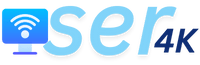IPTV Smarters is a popular application that allows users to stream TV shows, movies, and live channels online. It supports various platforms, including Firestick, and offers a wide range of channels. If you own a Firestick and want to install IPTV Smarters, this guide provides step-by-step instructions for the process.
1. What is IPTV Smarters?
IPTV Smarters is a user-friendly application designed for streaming movies, TV shows, and live TV channels. It supports multiple IPTV services and offers seamless navigation for an enhanced viewing experience.
2. Benefits of Using IPTV Smarters on Firestick (SER4K)
Installing IPTV Smarters on your Firestick device offers several advantages:
- Access to a vast range of TV channels, including international ones.
- On-demand movies and TV shows.
- A user-friendly interface for easy navigation.
- Electronic Program Guide (EPG) for viewing program schedules.
- Multi-screen capability and simultaneous channel streaming.
- Parental control features for content restrictions.
- Support for external media players.
3. Preparing Your Firestick
Before you can download IPTV Smarters, prepare your Firestick for the installation process:
- Connect your Firestick to your TV and turn it on.
- Navigate to Settings on the home screen.
- Select My Fire TV or Device (depending on your Firestick version).
- Open Developer Options.
4. Enabling Unknown Sources
To install third-party applications like IPTV Smarters, you need to enable apps from unknown sources:
- In Developer Options, click on Apps from Unknown Sources to enable it.
- Confirm by selecting Turn On when prompted with a warning message.
5. Installing the Downloader App
The Downloader app is required to install the IPTV Smarters APK. Follow these steps:
- Return to the Firestick home screen.
- Search for Downloader using the search bar.
- Select the Downloader app from the search results and click Download or Get.
- Open the Downloader app once the installation is complete.
6. Downloading the IPTV Smarters APK
Now that you have the Downloader app, you can download the IPTV Smarters APK:
- Launch the Downloader app on your Firestick.
- Enter the APK download link (provide the correct URL) in the URL field.
- Click Go to start the download.
- After the download is complete, an installation prompt will appear.
7. Installing IPTV Smarters
To complete the installation:
- Click Install on the prompt.
- Wait for the installation process to finish.
- Once done, select Done to exit.
8. Launching IPTV Smarters
To open the app:
- Navigate back to the Firestick home screen.
- Scroll to Your Apps & Channels.
- Locate and select the IPTV Smarters icon to launch it.
9. Configuring IPTV Smarters
To use IPTV Smarters, configure it with your IPTV provider’s details:
- Open IPTV Smarters.
- Select Login with Xtream Codes API.
- Enter your IPTV provider’s URL, username, and password.
- Click Add User to save the information.
- Access your channels and start streaming.
10. Troubleshooting Common Issues
If you encounter issues while using IPTV Smarters on Firestick, try the following:
- Check your internet connection.
- Verify that the IPTV provider details are accurate.
- Clear the IPTV Smarters app cache.
- Restart your Firestick device.
11. Tips for Enhancing Your Experience
Maximize your IPTV Smarters experience with these tips:
- Customize the app’s appearance through settings.
- Create favorite channel groups for quick access.
- Use the EPG to check program schedules.
- Experiment with different media player options.
Conclusion
Installing IPTV Smarters on your Firestick device opens the door to an extensive array of TV channels and entertainment options. By following the step-by-step instructions provided in this guide, you can easily install and set up the app. Enjoy effortless access to your favorite channels, movies, and shows through IPTV Smarters on your Firestick.
IPTV BEST SERVISE SER4K to the World’s #1